How-To: Re-Download OS X Lion Even After You've Installed It
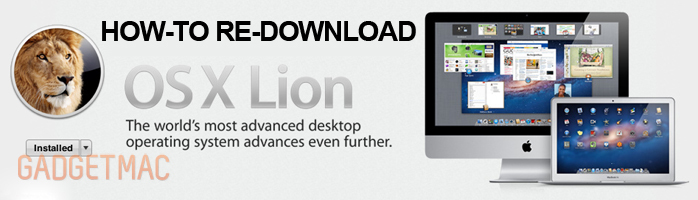
Like many of you, I purchased OS X Lion to upgrade from Snow Leopard. What many didn't know after downloading their fresh copy of OS X Lion via the Mac App Store was that after you've finished installing OS X Lion, the installation file (.dmg) automatically deletes itself from your hard drive so you can no longer access it to quickly re-install and save it on an external storage like a DVD or even a USB flash drive for a clean install, or just for safe keeping. Apple is said to start offering a hard copy of OS X Lion on a USB flash drive for $69, but that's not what we're here for. If you want a hard copy of your $30 OS X Lion you just downloaded, here's a quick and easy way to re-download OS X Lion straight from the Mac App Store.
Follow these steps:
1. Open up the Mac App Store
2. Hold down the "option" key on your keyboard, while still holding, click your "Purchases" tab.
3. You should now be able to click "Install" next to OS X Lion.
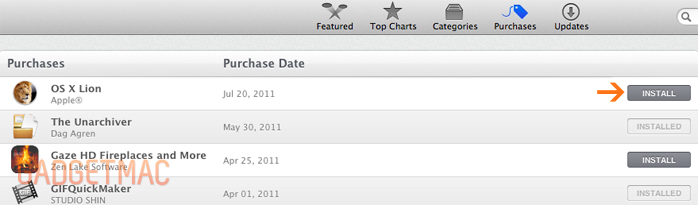
You will be asked to type in your Apple ID account information, and the downloading will start. You will not be charged again since you already purchased OS X Lion. After OS X Lion has finished downloading, do not install it and exit the installation window. Now you'll be able to burn a copy of the Lion Installer which should now be located in your Applications folder.
To access the bootable file inside the Lion Installer you would need to right click it, and select "show package contents". Then, go to the "SharedSupport" folder and there you will have the final file that you would need to burn called "InstallESD.dmg" with Disk Utility. Hopefully this method will help you until Apple finds out about this backdoor.