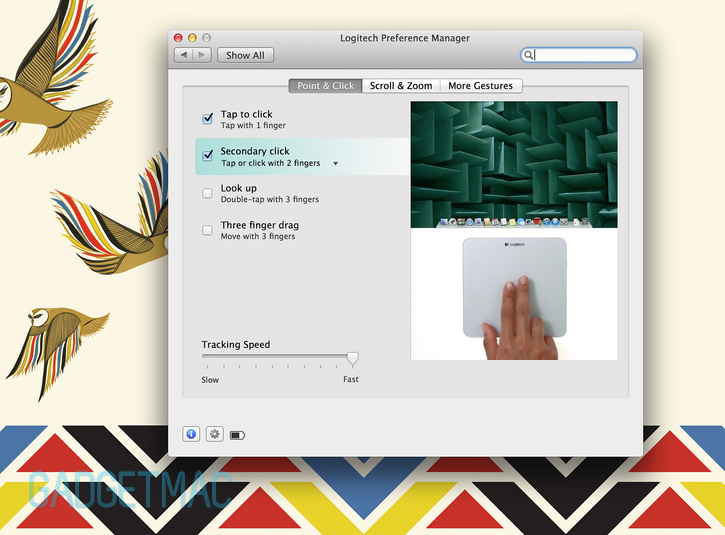Logitech Rechargeable Bluetooth Trackpad T651 Review
/Well-known PC peripheral-focused company Logitech has caught Gadgetmac's attention with their more recent expansion into Mac accessories. Up on the chopping board today is Logitech's Rechargeable Trackpad T651 with Bluetooth connectivity. If you already own Apple's Magic Trackpad, the T651 may look familiar, if not completely identical. Designed to work just like the trackpad on your Macbook, the T651 is compatible with all of the Multi-Touch gestures available on OS X 10.6.8 or later. Logitech's T651 trackpad is taunting the die-hard Apple users out there with its sleek design and seam-less compatibility with Mac computers, but is it enough to stand up next to Apple's own Magic Trackpad? That is what we are here to decide. Skip on past the break to see our final verdict and the full review.
Keeping things simple in the box, Logitech has included a USB to Micro USB charging cable, some literature, and the trackpad itself. The charging cable is of a fairly reasonable length where you can attach it to a USB wall charger under your desk for some clean cable management charging.
The choice for Logitech to use a rechargeable battery within the trackpad itself was very much welcomed. Keep in mind these are non-removable batteries. Rather than having to worry about batteries and removing them, you can simply plug your trackpad in, whether it is through a USB wall charger or your computer and recharge through there.
The trackpad itself is "inspired by Mac" to fit your existing Mac setup. If it wasn't for the Logitech logo on the top of the trackpad, it could be even mistaken to be of Apple origin. The brushed aluminum surface is essentially identical to the Magic Trackpad but Logitech has included a high-quality glass finish layered on top that is smooth to the touch, but still accurate and precise while in use.
The T651 has a slanted design and tapers similar to the MacBook Air. This allowed for a more comfortable experience overall, especially after a long period of time and felt more natural as you slide up and down during gestures. The surface area is the same size as the Magic Trackpad, or around double the size of the trackpad on the MacBook.
The sides and the bottom are colored black, which gives the trackpad a nice color contrast instead of the complete silver look Apple tends to go for. On the right side is the Bluetooth on/off switch with an orange and green color indication. I would have liked to see an LED in place of the simple sticker just to add to the overall quality of the trackpad. Granted, I can understand that Logitech is opting to go for maximum battery life, which is always pretty important. The only other physical button you'll find on the T651 is the Bluetooth connectivity button underneath the trackpad to initiate Bluetooth pairing.
Bluetooth paring devices have always been a turn-off to many users because of the consistently unreliable connection or the "unable to find a device" notification. However, I did not experience any of these issues with the T651. The initial pairing process took a matter of a minute and with a quick driver installation, I was able to begin using the trackpad. However, I was prompted to install Logitech's Preference Manager which essentially acts as a separate System Preferences specifically for the trackpad.
During the pairing process, a LED on the top right corner of the trackpad's surface lights up. A solid green light indicates that there is sufficient battery power while a blue light tells you that it is connected. A flashing blue light informs you that the trackpad is currently searching and attempting to connect with your Mac. After a short period of time, around 10-15 seconds, the LED turns off. Additionally, the LED itself appears to be underneath the trackpad's surface that unless it is on, you would never be able to know it existed otherwise.
An interesting design choice for the T651 Rechargeable Trackpad was the mechanical clicking feature for users who prefer physically pressing down on the trackpad, rather than just tapping it. Instead of it being within the trackpad itself, Logitech relies on the actual depression of the entire trackpad body. To get an idea of what I mean, think of a MacBook trackpad. You press down on the trackpad to receive an audible clicking sound to notify that it was a registered click. However, the Logitech T651 is relatively silent but instead, provides mechanical feedback to your fingers. This is done through the two bottom rubber feet of the trackpad. The feet act as two buttons that are pushed into the trackpad by your desk or any flat surface which is then registered as a click.
Personally, I prefer the trackpad on my MacBook because I am able to click wherever on the trackpad's surface and still be able to register a click. However, because only the bottom two feet on the T651 are depressible, I found that clicking down on the upper half of the trackpad was much harder to do and tended to not register a click at all. Also, the T651 would only be ideal for a desk or flat surface and would basically be unusable otherwise, unless you rely only on tapping to get around.
The gestures that accompany your Mac has made life so much easier for many users, myself included. Thankfully, Logitech included compatibility for all of Apple's OS X Multi-Touch gestures including Mission Control, App exposé, Launchpad, and Notification Center. Accessing all of the functions and gestures were as easy if not even easier because of the larger size than using the trackpad on your Macbook. The only issue I found with general use was that the T651 was not as sensitive as the standard trackpad. This was fixed by turning the tracking speed and scrolling speed to "fast" within Logitech's Preference Manager.
A strong third party Magic Trackpad alternative with a rechargeable battery, although not as magically tactile
Logitech chose to enter and challenge Apple's dominion with its T651 Trackpad, an essential clone of the Magic Trackpad with a couple genetic modifications. The micro USB recharging feature is an excellent improvement over the Magic Trackpad but as for daily use, the physical feedback feature and the clicking mechanism of the T651 needs a second look. For the exact same price as the Magic Trackpad, the T651 runs for $69.99 on Logitech's website. With so many qualities running parallel with Apple's own product, Logitech relies on the small details to beat out its competition.
With that said, we feel that this time, it is up to you to make the decision. It seems to be a personal preference, rather than the quality of the product that will determine whether or not the Logitech T651 Trackpad is worth your cash. A Windows 8 compatible brethren to Logitech's Apple-centric Rechargeable Trackpad is also available in a dark gray flavor called the Rechargeable Touchpad T650, which is surprisingly more expensive at $80.